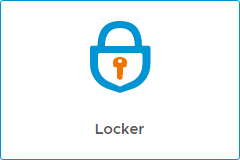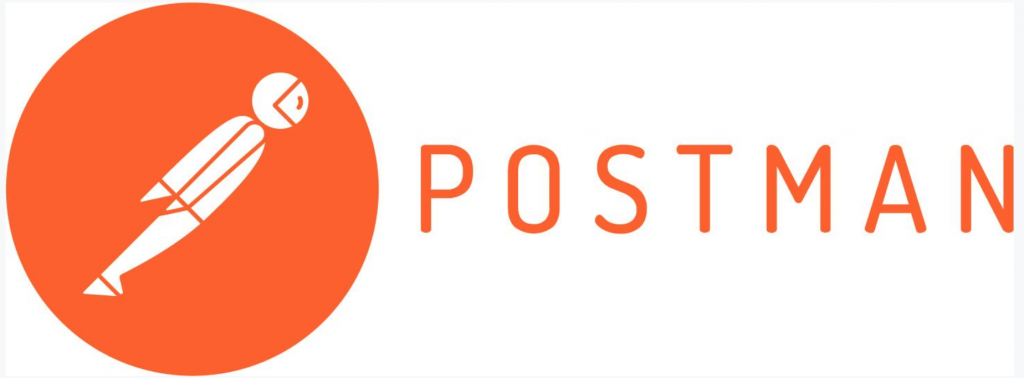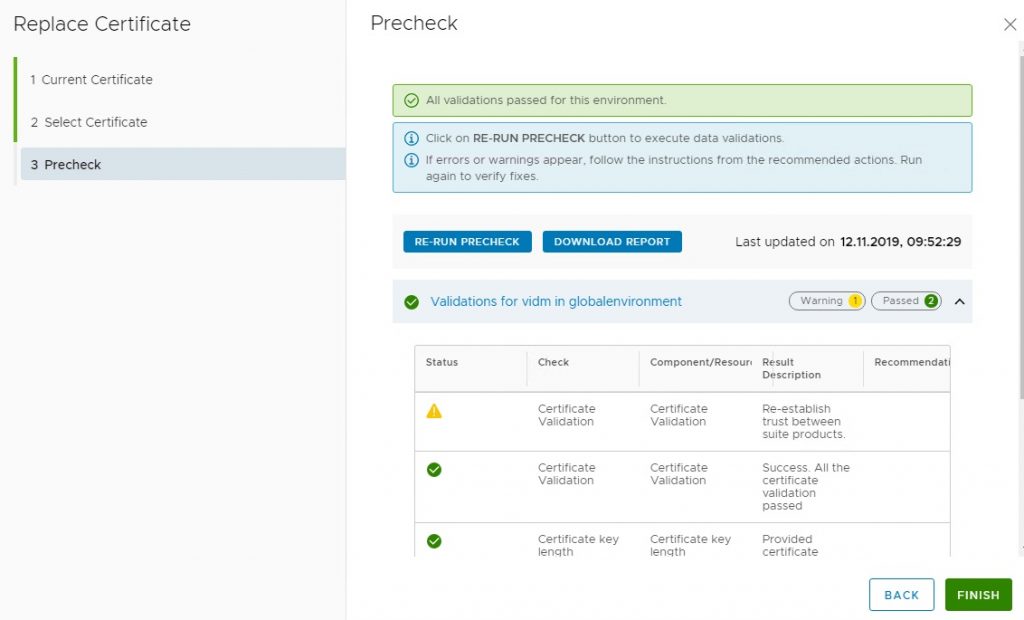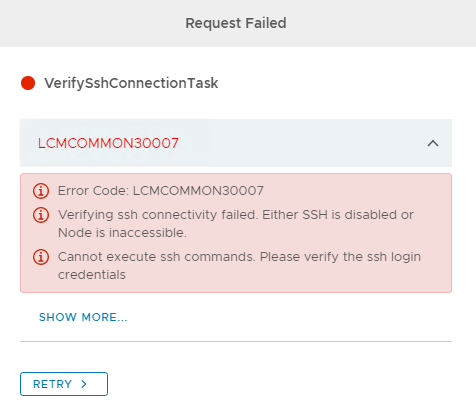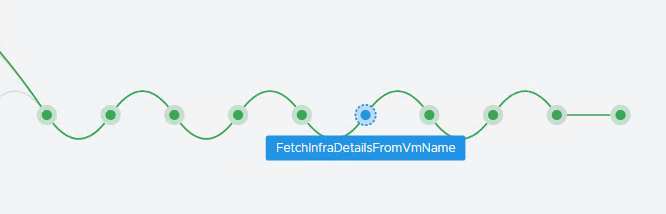When you deploy a product from vRSLCM its single sign-on link is automatically created in the Identity manager catalog. But if you import an existing vRealize product it will not. Bummer! Or that being said I have not tested importing solutions that already had vIDM configured for authentication without the catalog entry.
Anyways if you have imported an existing product into vRSLCM and you are missing the SSO link in your catalog. This is how I fixed it (don’t know if this is the official way)
First you need to enable login with identity manager for the product you want to configure SSO for. When that is done and working do the following for the different products.
vRealize Network Insight
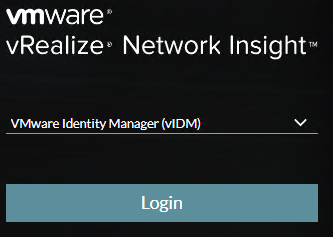
Right click on the login button and copy the URL. You will get something like the url listed under. You just need to fix the URL in the end to be like mine but with your vRNI link.
https://YOUR.IDENTITYMANAGER.FQDN/SAAS/auth/oauth2/authorize?response_type=code&client_id=YOURID_auth_grant&scope=openid+user+email&redirect_uri=http://YOUR.VRNI.FQDN/#home
vRealize Operations Manager
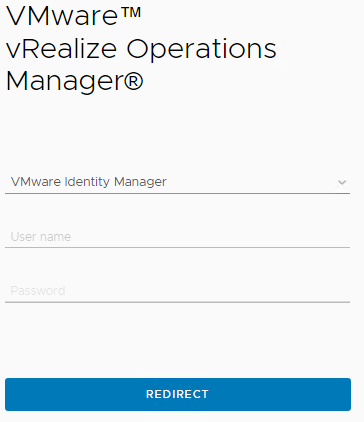
For the vROPS I was not able to use get the correct URL in the same way, here I used F12 in Google Chrome and recorded my login. I found the correct URL on the first line «authorize?response_type=…………..» and It should look something like this.
https:/your.identitymanager.fqdn/SAAS/auth/oauth2/authorize?response_type=code&client_id=yourid&redirect_uri=https://your.vrops.fqdn/ui/vidmClient/vidm
Add SSO weblink to Identity Manager Catalog
When you got the URL go into your Identity managers Administrator Console and under Catalog and Web Apps create a new web link.
In the Configuration menu choose Authentication Type «Web Application Link» and in Target URL insert the URL you copied from vRealize Network Insight login screen.